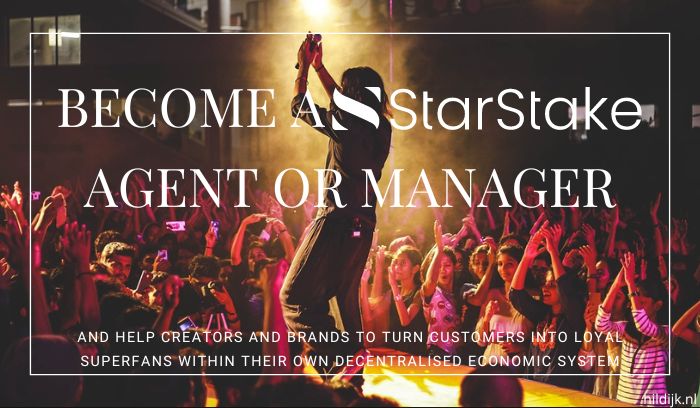February 5, 2025
Guide on how to create your own meditation to give away or sellWith your own voice and with background music
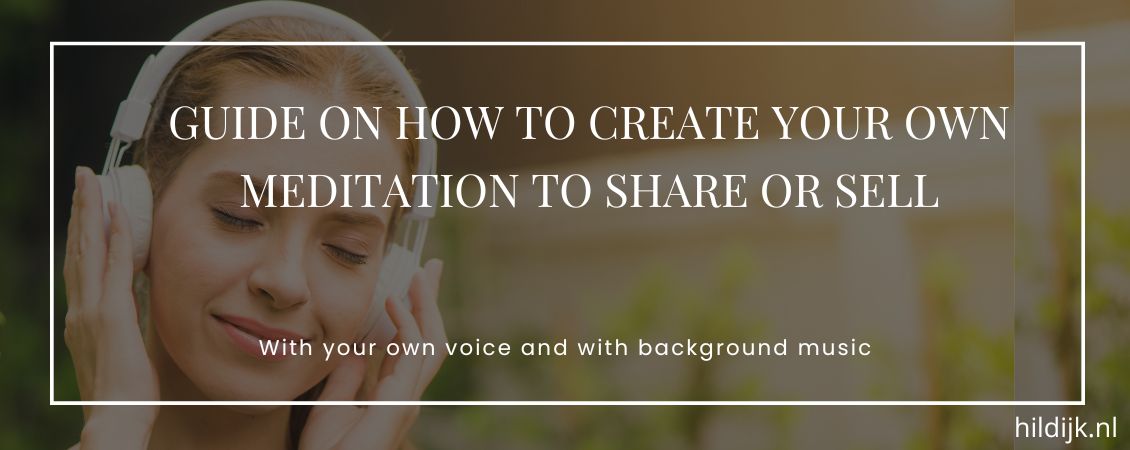
Recently I was asked to make a meditation for someone (paid). I made a meditation myself as a birthday present for a friend in Portugal, and I recorded several blogs. I thought it was a nice assignment and it can be made with FREE software and resources. But I also discovered that it is useful to list some tips (watched a number of YouTube videos), so that it takes more time the first time, but every other will be easy. I want to share these tips with you now. Even though the lady in question did not pay for the meditation with music that she received and was pleased with 🙄.
Of course, it starts with making the recording, for which you need a number of things and a setup.
And then you still have to edit the file and in most cases add background music. I will also explain how you can do this with FREE resources.
Of course, you can start selling a meditation via your webshop. You can make it part of a program or course. But did you know you can also give away a meditation to collect email addresses? Or are you still missing out on opportunities and turnover via newsletters? Click here to read the 6 reasons why email marketing is an important factor for your business.
Convinced?
Check out my offer here, where I’ll do a full set up for an newsletter account and you will also have the pop-up and/or registration form where they receive the meditation as a gift, completely ready and for a small fee!
Good tools are half the battle. So that’s where I start. So that you know what you need in order to really create your own meditation 😀
TIP 1
I have also recorded many of my own blogs and I usually did that with the recorder on my phone. But then there is quite a bit of noise and you hear a lot of background noise that you also have to remove.
There are three important things when choosing a microphone:
-
- The microphone must ‘hang’ in wires. This prevents the microphone from hanging ‘loosely’ when it bumps into a table or something and therefore remains better protected in terms of sound while talking.
- There must be a kind of splash screen in front of it. This is not against splashing, but to prevent the hard letters like a p and a t from sounding so loud in the microphone when speaking.
If you are recording outside, a thick, fluffy cover is also useful, so that the wind is not audible. - See if you want something that is adjustable in height. Or an arm, something like a desk lamp that you can put in all kinds of positions, but then with a microphone at the end. Because we have a traveling life, I stick with the tripod that comes standard. And I put something underneath it to get it up to the height of my speech.
Which microphone do you choose to record your meditations (or podcast)?
I have had the microphone Trust GXT 232 MANTIS for a while now. When I was looking for it, it was recommended. Today I see that you can get it for less than 25 euros/dollars. So, a bargain!
It has a regular USB connection and it fits into my laptop. So that’s the basic set up.
Listen to a fragment that I recorded with this microphone here:

TIP 2
There is free software available that you can use to recored and edit. It is called Audacity.
Make sure you already have it installed, so creating a meditation goes a lot quicker:
-
- Download thee software through their website Audacityteam.org.
Check which version you need. I can’t determine that for you.
Usually this file is initially saved in the Downloads folder.
- Install the software
Go to the downloaded file and go through the steps. I chose the Dutch version, so the rest of the manual is based on that.
- Download thee software through their website Audacityteam.org.
If you continue with the steps, I assume that you have already written the meditation. That you have the laptop with software and microphone ready. You have then met the preconditions. And that is the starting point to actually start making the meditation.
Creating your meditationWhich tools do you need, and where to pay attention to while recording?
STEP 1 THE RECORDING
Open the program Audacity. You can start recording immediately. You don’t have to open a new project or anything.

To record: Press the red dot
To stop: Press the grey/black square
To pause: Press the 2 standing lines
Start with a test recording, say something and listen back. Normally the default settings should be sufficient. I won’t go into how to adjust that in this manual. Volume is very easy to adjust afterwards, so don’t worry about that.
Then you can start recording your meditation.
Some important tips BEFORE recording.
- Make sure you are in a smaller space with enough furniture and such. Because of the acoustics.
- Turn off your phone and notifications. Also make sure that no clocks or anything can be heard ticking. Soft background noise can often be eliminated. Traffic that sometimes drives by is more difficult.
- Als je begint met opnemen laat dan even 5-10 seconden stilte aan het begin. Dit helpt je later bij eventuele ruisverwijdering.
- If you make a slip of the tongue, clap your hands and then start again with the sentence that came first after e.g. a slightly longer silence or the end of the sentence. This can be the same sentence, but can also be 1-2 sentences earlier. If you suddenly hear sirens or a loud motorcycle driving past, stop, clap once and start the sentence again.
Clapping your hands creates a high point in the sound reproduction and then you know later that you have to edit that. - Sometimes you want to have silence in a meditation. For example, so that they can be in their own silence for a while, without guidance. Or because you give them time to do a visualization. Whatever the reason. You don’t have to be silent for that long during the recording. You can choose to clap at those moments or be silent for a bit longer, so that you can select those moments to add extra seconds or minutes silence later.
STEP 2 BACKGROUND NOISE REMOVAL
First, start by listening to the beginning of the file. Are you satisfied with the silence in the background or do you notice that there is a noise? And is your voice good?
If you are satisfied, you can move on to the next step. If you want to work on the noise, follow the steps below 😊
Select the first seconds of your recording with silence. You can do this simply by placing your cursor on the starting spot, click and pull until almost the end of the silence. If you have made a very long meditation, it can be difficult to see.
Zoom in by going to: View > Zoom > Zoom In. Until you can clearly see and select the beginning with the silence.
Now select Effect > Noise Removal and Repair > Noise Reduction in the user bar
First we are going to determine what your noise is. Therefore, click on ‘Get Noise Profile’
Then choose CTRL A (this will select the entire file)
And go back to Effect > Noise Removal and Repair > Noise Reduction
Now you are going to play with the settings.
Noise Reduction is set to 6 by default. You can see if this is sufficient. If you want to remove more noise, increase the number. But this can also have consequences for the speech. So test that well before you save the setting. If you still want to change it after saving, just go back a step (Edit > Undo or CTRL+Z), or go back to Noise Reduction to adjust the value.
Sensitivity:
Default 6. Value between 0-24. Higher means that the existing audio can be affected.
Frequency: Default 6. Lower is often applied to music, higher to spoken word.
Has consequences for the extent to which it is removed everywhere (if I understand correctly 😉 )
STEP 3 REMOVE THE SLIP OF THE TONGUES
If you are completely satisfied with your recording and you have not made any slips of the tongue, then continue to Step 4. I am very proud if you can do that!!
Don’t worry if you didn’t succeed, we will remove those parts now.
It is useful to zoom in, so that you can clearly see where you are removing something. But you don’t want to see only 2 seconds, because then your area is too small to work on.
You zoom in as follows:
Go to View and choose Zoom > Zoom in until you have the desired distance.
If you followed the instructions, you have clapped your hands when you made a slip of the tongue. In the audio bar you will now see that these are big outliers.
The part that comes AFTER the clap is correct. You do have to listen to where the sentence starts.
And you rremove the part where that sentence starts BEFORE the clap, because that is where the slip of the tongue is.
Removing it is very simple. You select the part that needs to be removed again with your cursor/mouse and click on DELETE or CTRL+K or you go to Edit > Delete
This way you go through all the claps/outliers, until you are satisfied.
If you accidentally made a mistake, do CTRL+Z for a step back, or go to Edit > Undo.
And do the selection again. You will notice that after you have done this a few times, selecting the area becomes easier and easier.
Do you already think that sometimes there is not enough silence in between? Then take a look at the next step to see how you can add silence. By doing this immediately at the moments that you notice this, or that it arises because you had to remove something, you save time.
STEP 4 ADDING SILENCE
If you’ve talked a bit too fast and want some more silence, or want to give people x-number of seconds or even minutes of silence, you can easily add silence afterwards.
Go to the audio where the silence should be added. Go to Generate > Silence and choose the number of seconds or minutes.
And that’s it!
STEP 5 ADDING BACKGROUND MUSIC
Some meditations are done with background music and some without. You can also choose music only at the beginning (intro) and an end (outro), then this is also possible. If you would like background music, follow the following tips and steps. If you do not want background music, you can go to the last step!
Step 1 Find suitable music for this meditation
Where can you find free background music?
Look for FREE & Royalty-free music on Pixabay.com.
You can search and filter there. For example, you can filter by genre, rhythm, time. You can also search for INTRO or OUTRO (often up to 30 seconds) by typing in the search bar. LOOP is also a nice one, because that is music that you can place one after the other, without noticing that they are separate files. The music continues seamlessly. The same tune of course 😊.
In the results list, click on the player in the image (left) to listen to a fragment. You can download the file for free via the button on the far right.
If you want some more exclusive music for a small amount (e.g. $10), I recommend Indiemusicbox.com.
Step 2: Add music to your meditation
The easiest way is to grab the file from the saved folder and drag it to Audacity. And drop it there.
A new audio track will then be created, under your voice.
Make sure you put it in the right place. You can do this by standing at the top of the track with your mouse and a hand should appear. As soon as that hand appears, click with your mouse and grab the file and drag it to where it should be. Zooming in a bit can also be nice for this step, but sometimes zooming out is also nice, if you have found a piece that is long enough for the entire meditation.
Step 3: Adjust the volume
The music is in the right place. Now it is time to make sure you have a good balance between the music and the speech.
My experience is that when making an .mp3 the music ends up being softer than I selected in Audacity.
Adjusting the volume is very easy:
In the right column under the text Effects you will see a – and a + bar. There you can make the audio louder or softer.
Then you test the sound by playing the audio. Adjust if necessary.
In addition, you can choose to go from soft to a bit louder at the beginning and/or fade the music out in a few seconds at the end.
Select the part of the music you want to edit: Go to Effect > Fading > Fade and choose Fade in or Fade out.
When you are satisfied, you are done 😁.
STEP 6 SAVE MEDITATION FILE
You have now completed almost all the steps. Now all that remains is to save the audio.
You can decide for yourself whether you want an .mp3, a .wav or something else. I recommend .mp3 because everyone can listen to this.
To do this, go to:
File > Export Audio
You choose a name and for file you choose the format (mp3)
And click on Save
Then you will probably get the choice where you want to save the file. You determine that location yourself.
Finally, test the downloaded file, so that you are sure that you are satisfied. It is best to listen to it completely with your headphones.
If there are any changes that need to be made, then this is the time.
And if you are satisfied, then you have now completed your meditation!
All in all, it’s not too bad. It’s just a few tricks.
Recording in Audacity also ensures that it is recorded directly in Stereo.
Congratulations!
You can now share the meditation with your (potential) customers.